Airtable connection
Connect your Airtable account to Logic Sheet/Google Sheets.
To get started, you need to install the Logic Sheet add-on from Google’s Workspace Marketplace. In the top menu of your Google Sheets, click Extensions >> Add-ons >> Get add-ons, and then you will see a prompt of the Google Workspace Marketplace. Search the name Logic Sheet and you will be able to see and install the add-on.
Before we use any of Logic Sheet’s Airtable functionality, you need to open the Integrations page to connect your Google Sheets with your Airtable account. To open the page, find the Logic Sheet add-on from the Extensions menu in your Google Sheets and click the Integrations option. You can also open the integrations page from the hamburger menu in the Logic Sheet add-on sidebar.
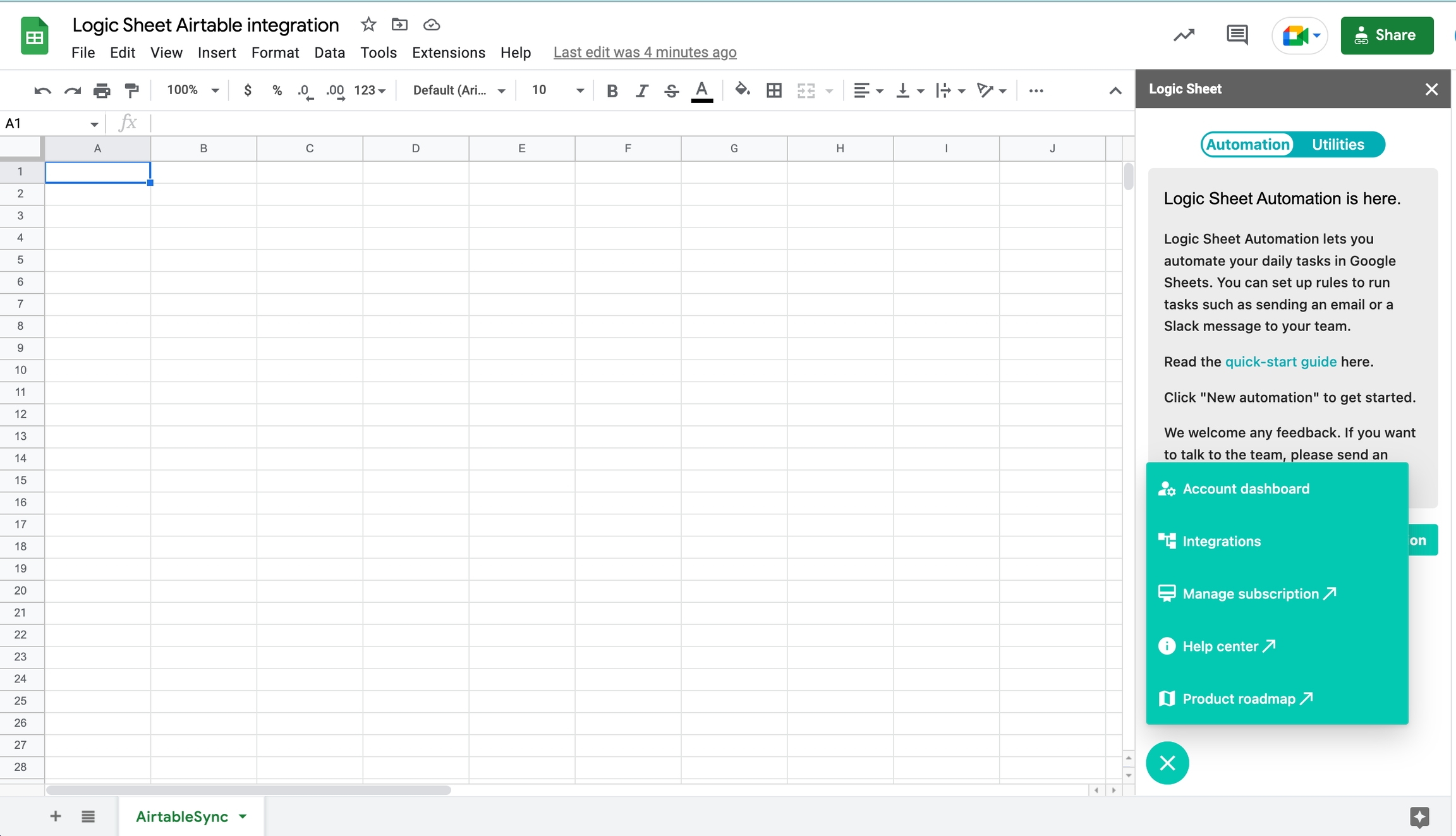
On the integration page, click on the connect button and you will be asked to input your Airtable API key. Your Airtable API key can be found or generated from your Airtable account page. Copy the API key from there and paste it into the input in Logic Sheet, and click Connect to Airtable. Your API key will be securely stored in your own Google account and cannot be accessed by anyone other than you.
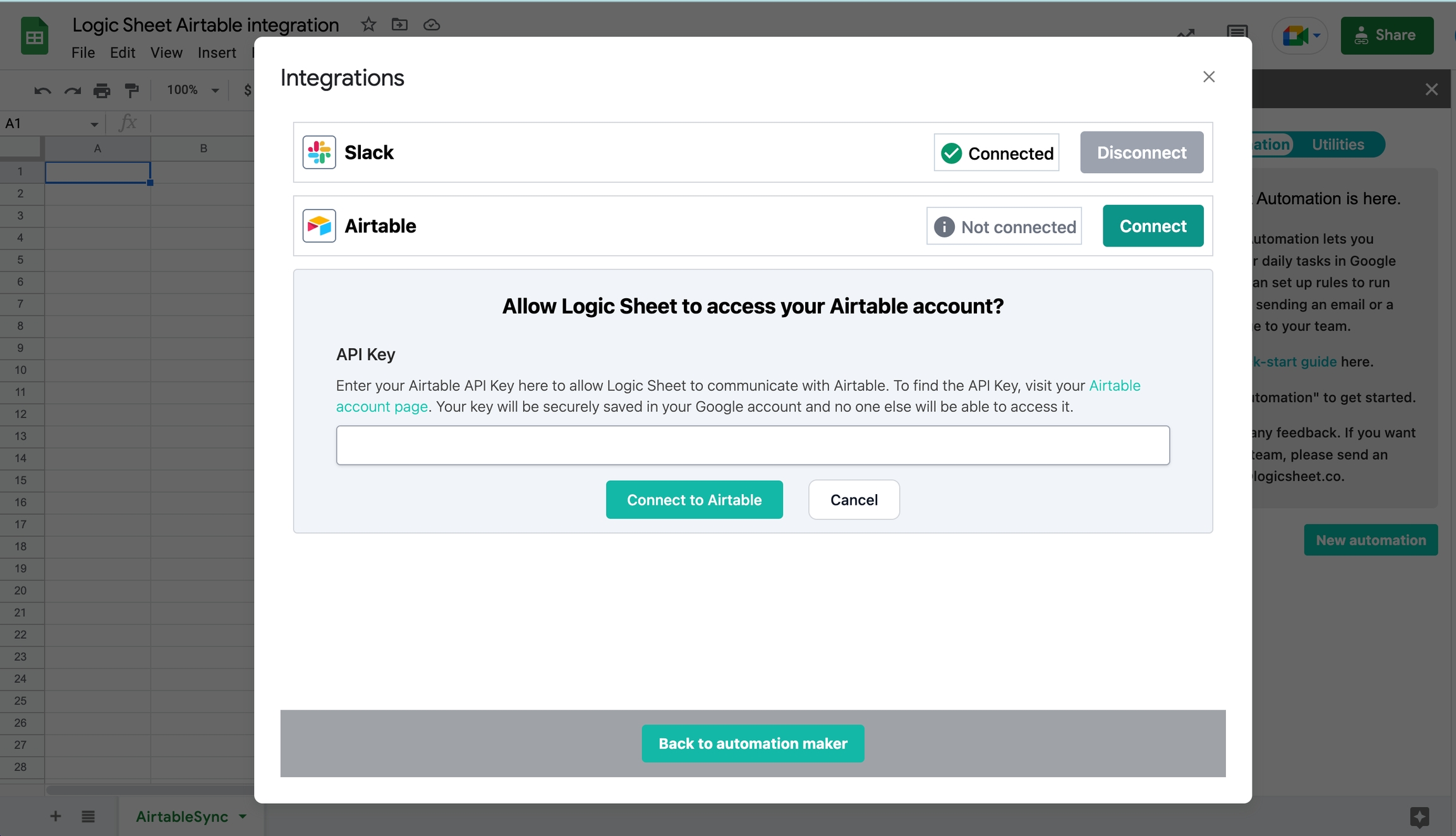
Once you have stored your Airtable API key, you will be able to use the Logic Sheet Airtable integrations.
Last updated